Showing posts with label Windows. Show all posts
Showing posts with label Windows. Show all posts
Thursday, July 18, 2019
How To Disable Touchscreen On windows 10
July 18, 2019
Disable touchscreen on windows 10 is a quite easy and simple process. Most of the laptops with windows 10 nowadays are coming with the touchscreen. These laptops have a better processor, windows, graphics, etc but they have one problem that is a touchscreen. Basically, touch screen works in the place of mouse and keyboard and due to the touch system, it is easy to access on your device. Windows 10 works on both tablets and laptop. If someone doesn't want to use the touchscreen of a laptop then they can switch off it. No external method is used you don't need any screwdriver to open your laptop mechanically the solution is just simple you have to send input to the system and disable the Windows 10 touch screen settings from the windows device manager. Device manager is where windows keep all your device input and you have own access to change it. It is a very useful option that windows have given us instead of wasting the whole screen.
Problems with the touchscreen laptop?
1. I personally don't think these laptops are better than previous ones because after the period of time touchscreen doesn't work. I have owned my Haier laptop Model No: y11c and the touchscreen of this laptop are not working partially because of this, I decided to switch off the touchscreen so that I can use it in an easy way.
2. Many times if they are children sitting with you and you're using a touchscreen laptop then they just touch the laptop screen by its own way.
3. Sometimes touchscreen stop working or it may be doing something wrong open different software by its own without taking some input from the user.
4. Most of the time it starts working while you are not touching the screen this is also one the problem with my laptop.
5. Mostly when your laptop drops from some height then its touchscreen effect first so in this case, it is better to switch off your touch screen instead of replacing a new touchscreen.
Warnings Before You Disable Touchscreen On windows 10:
1. If you have tablet with windows 10 running on it then make sure if you don't have keyboard or mouse with it then don't disable your touchscreen it will be difficult for you to enable it again.
2. If your laptop keyboard and mouse are not working then don't disable touchscreen otherwise it may create a problem for you.
3. You must have some input devices like a keyboard or mouse to disable the touchscreen.
A few years ago, you can't change your own input settings laptop but about 3 years ago the developers of Windows 8 have launched disable touchscreen system. The method of disable touchscreen on windows 10 is the same on almost every laptop. This method will work on windows 8, 8.1 and so on to windows 10. If you have Windows 7 then there is another method to disable the touchscreen.
Problems with the touchscreen laptop?
1. I personally don't think these laptops are better than previous ones because after the period of time touchscreen doesn't work. I have owned my Haier laptop Model No: y11c and the touchscreen of this laptop are not working partially because of this, I decided to switch off the touchscreen so that I can use it in an easy way.
2. Many times if they are children sitting with you and you're using a touchscreen laptop then they just touch the laptop screen by its own way.
3. Sometimes touchscreen stop working or it may be doing something wrong open different software by its own without taking some input from the user.
4. Most of the time it starts working while you are not touching the screen this is also one the problem with my laptop.
5. Mostly when your laptop drops from some height then its touchscreen effect first so in this case, it is better to switch off your touch screen instead of replacing a new touchscreen.
Warnings Before You Disable Touchscreen On windows 10:
1. If you have tablet with windows 10 running on it then make sure if you don't have keyboard or mouse with it then don't disable your touchscreen it will be difficult for you to enable it again.
2. If your laptop keyboard and mouse are not working then don't disable touchscreen otherwise it may create a problem for you.
3. You must have some input devices like a keyboard or mouse to disable the touchscreen.
A few years ago, you can't change your own input settings laptop but about 3 years ago the developers of Windows 8 have launched disable touchscreen system. The method of disable touchscreen on windows 10 is the same on almost every laptop. This method will work on windows 8, 8.1 and so on to windows 10. If you have Windows 7 then there is another method to disable the touchscreen.
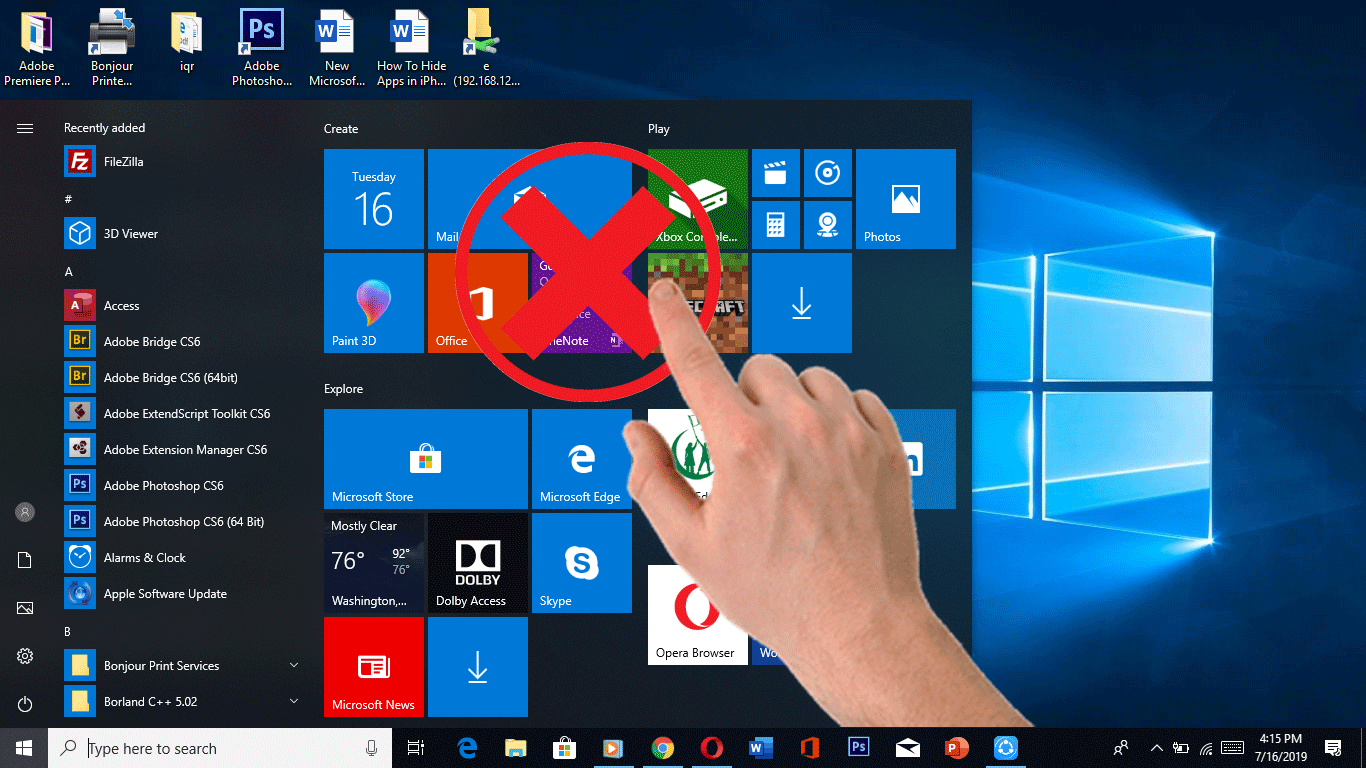 |
| How To Disable Touchscreen On windows 10 |
How To Disable And Enable Touchscreen On windows 10
- On your taskbar click on the Search box.
- You have to type Device Manager and just open it.
- You will see many options just click on Human Interface Devices it will expand.
- When you expand Human Interface Devices then click on HID-complaint touch screen then press the right button of the mouse you will see Disable device option.
- Just tap on Disable device. By doing this will disable touchscreen in windows 10.
How To Enable Touchscreen On windows 10
When you feel you have to enable touchscreen on windows 10 then this is also a quite easy process.
- Open Device Manager.
- Click on Human Interface Devices and expand it.
- Now press the right button of the mouse and you will see enable device option.
- Click the Enable device and your touchscreen starts working.
Limitations:
Editors' Recommendations:
- If you don't have a keyboard and mouse then by disable the touchscreen windows 10 you will not be able to enable it again.
Editors' Recommendations:
1.
Note:
I hope this article will help you if you have any question or problem, let me know in the comments! 👇👇👇
I hope this article will help you if you have any question or problem, let me know in the comments! 👇👇👇
Subscribe to:
Posts (Atom)